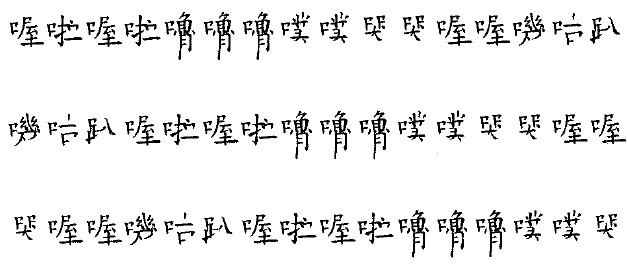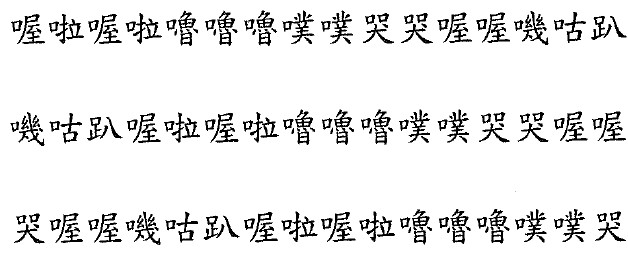gitea
安裝 mariadb
sudo apt-get install mariadb-server
sudo systemctl start mysqld
sudo mysql_secure_installation
如果已設密碼,但用無法登入 (MySQL Workbench / Sequel Pro)
mysql -u root -p
UPDATE mysql.user SET plugin = '' WHERE user = 'root' AND host = 'localhost';
FLUSH PRIVILEGES;
建立 gitea 資料庫
mysql -u root -p
CREATE DATABASE gitea` /*!40100 DEFAULT CHARACTER SET utf8mb4 */;
建立使用者 gitea 並賦予 gitea 資料庫權限
mysql -u root -p
CREATE USER 'gitea'@'localhost' IDENTIFIED BY 'newpassword';
GRANT ALL PRIVILEGES ON gitea.* TO 'gitea'@'localhost';
安裝 gitea
使用一般 user 登入
mkdir gitea
cd gitea
wget -O gitea https://dl.gitea.io/gitea/1.3.2/gitea-1.3.2-linux-amd64
chmod +x gitea
./gitea web
測試 http://{your_ip}:3000
第一個註冊使用者為最高權限
安裝 nginx
sudo apt-get install nginx
在 /etc/nginx/sites-available 建立一個網站設定檔 gitea.conf
vi gitea.conf
server {
listen 80;
listen [::]:80;
server_name your.host.name;
root /var/www/html;
index index.html;
location / {
proxy_pass http://127.0.0.1:3000;
}
連結到啟動區 並移除預設網站 重新啟動 nginx
cd /etc/nginx/site-enable
sudo ln -s ../sites-available/gitea.conf gitea.conf
sudo rm default
sudo systemctl restart nginx
設置 https
安裝 certbot 並執行 certbot
sudo apt-get install python-certbot-nginx
sudo certbot --authenticator webroot --installer nginx
gitea 關閉註冊
cd gitea/custom/conf/
vi app.ini
DISABLE_REGISTRATION = true
改為服務啟動
/etc/system/gitea.service
[Unit]
Description=Gitea
After=syslog.target
After=network.target
[Service]
Type=simple
User=alexw
WorkingDirectory=/home/your_id/gitea/
ExecStart=/home/your_id/gitea/gitea web
Restart=always
RestartSec=2s
[Install]
WantedBy=multi-user.target
啟動服務
sudo systemctl start gitea.service
設定開機自動啟動服務
sudo systemctl enable gitea.service